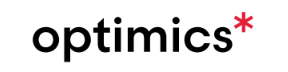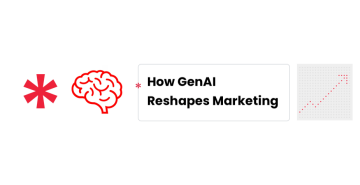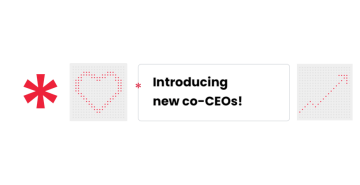28. 6. 2023
GA4 conversions tracking with GTM
It’s been some time since Google announced a new version of Analytics. And starting in July 2023, Universal Analytics will stop recording new data. Unless you have a 360 subscription, you have one more year.
Transferring old goals from UA to GA4 should be one of the first steps after migration to GA4. If nothing else, this article will help you migrate your old UA goals into GA4 as events.
If you use the automatic migration tool, you will notice that the goals have not been migrated. Why? Well, because goals in UA and conversations in GA4 work differently.
UA is the pageview-centric measurement, and GA4 is event-centric. In UA, every visit was measured and counted in the standard reports. In GA4, page loads are tracked, but they serve as a supporting role in favor of events.
Universal Analytics vs. GA4 Conversions
While Universal Analytics relies on creating separate views and configuring goals within those views, GA4 takes a more streamlined approach. Instead of creating multiple views, GA4 uses a single property with multiple data streams, allowing you to define events to track various actions. This simplifies the setup process and provides a more unified view of your data.
Also, it’s worth mentioning that GA4 has a limit of 30 (50 for 360) conversions per property. The limit in GA UA was 20 goals per view.
From the UA perspective, you have four types of Goals: Event, Duration, destination, and Pages/Screens per session. For the goal type of Event, there are 4 conditions: Category, Action, label, and Value.
Typically, we establish tags, triggers, and different event conditions in Google Tag Manager to track specific user interactions. We can create an Event Type Goal by aligning these event conditions with Google Analytics. This allows us to view our goals as conversions in the GA report, providing a comprehensive understanding of our website’s performance.
On the other hand, in GA4, there are no goals. Instead of goals, everything is an event. There are four types of events:
Automatically collected events – Automatically collected events are logged without any on-page or in-app code. These events are automatically captured as long as you have implemented the base code for your Google Analytics 4 property on your website, either through gtag.js or Google Tag Manager.
Enhanced measurement events – These events can be conveniently enabled or disabled through the user interface of your Google Analytics 4 property.
Recommended events – Pre-defined names and parameters that are specifically curated for various business verticals. These events are suggested as optimal choices to track specific user interactions based on your industry. Recommended events provide forward-compatibility with future functionality.
Custom events – Those events you name and implement yourself.
How do I track events as goals in GA4?
If you have some experience with UA or Classic, the big difference you need to understand is that GA4 is an event based tracking tool. Everything is an event – page view, purchase, click, scroll, etc.
So, What is a conversion?
GA4 presents conversions as events when a user interacts with a website. It can be purchased, form submission, or newsletter signup. Your marketing efforts can be measured by tracking conversion events to gain insights into user behavior.
So, if you want to migrate a goal, first, you need to create an event and then instruct GA that some events are more important than others – by marking them as conversion events.
Those actions can be divided into macro conversions and micro conversions.
Micro conversions put a user closest to the main (macro) conversion – newsletter subscription, click-through funnel etc.
Macro conversions are more essential interactions such as purchases, registrations, etc.
You can better understand what is more important for your business and what is not, by tracking those conversions.
Migrating Goals: Universal Analytics to GA4
The process involves creating G4 event tags and associated triggers in Google Tag Manager (GTM). This means we need to create GTM tags for each goal.
And there you have it! GA4 introduces a groundbreaking feature that enables you to create conversions directly from audiences. This revolutionary capability unlocks the potential for configuring highly sophisticated conversion logic that was previously unattainable. Moreover, GA4 empowers you to construct audiences from multiple audience events, further expanding the possibilities for audience-based insights and conversions. With these advancements, you have unprecedented flexibility and advanced capabilities.
The process involves creating G4 event tags and associated triggers in Google Tag Manager (GTM). This means we need to create GTM tags for each goal.
By following these steps, you can seamlessly migrate your goals:
Access Google Tag Manager: First, log in to your Google Tag Manager account and navigate to the container that corresponds to your website.
Create a New Tag: Within the container, create a new tag by clicking on „Tags“ in the left-hand menu and selecting „New.“
Configure the Tag Type: Choose GA4 Event tag.
Set Up Tag Details: Provide a descriptive name for your tag to easily identify it later. Then, specify the parameters required for your goal tracking, such as the event name, category, action, and any additional values necessary to track the desired action accurately.
Define Triggers: Next, set up triggers to determine when the tag should fire. Triggers specify the conditions under which the goal should be tracked. For example, you may want the tag to fire when a specific button is clicked or when a form is successfully submitted.
Test and Publish: Before deploying the new tag live, it’s crucial to test it thoroughly. Use GTM’s preview mode to verify that the tag fires correctly and captures the desired user interactions. Once you’re confident in the tag’s functionality, publish the container changes to make the tag active on your website.
Prepare Conversion in GA: First, log in to your Google Analytics account and navigate to the property that corresponds to your website. Go to Admin -> Conversions. Click on the „New conversion event“ and enter the event name. Then click the toggle button next to the newly created event to mark the event as a conversion.
Repeat for Each Goal: To migrate all your existing goals, repeat the above steps for each goal, creating a corresponding tag and trigger within GTM.
By creating these GTM tags for each goal and setting up the associated triggers, you’ll be able to track your desired conversions as events in GA4. This migration process ensures a seamless transition from Universal Analytics goals to GA4 events, allowing you to continue measuring and analyzing your website’s or marketing campaigns‘ success effectively.
Once you have completed the steps, it can take up to 24 hours to see conversion data in the list of all Conversions.
Where is the conversion data in Google Analytics 4?
You can find conversion data in various places in the Google Analytics 4 interface. For example, in Admin > Conversions section (left sidebar), you will get an overview of all events marked as conversions.
Also, you can include the metric Conversions in the Exploration report.
More complex conversions in GA4
Configuring a conversions when user views a certain page or triggers a specific event shouldn’t be a problem now.
But what if you wanted to focus on more complex conversions, for example:
Users who viewed your blog post AND watched over 2 minutes if the video within that post
Users who converted AFTER viewing your blog
Users who purchased more than $15 in their CURRENT session
Users who purchased a pineapple AND a pizza, but ONLY those who came from your monthly newsletter
GA4 allows you to create all sorts of complex conversions. You can do this with the new audience triggers feature. An audience will create an event when a user is added to the audience. The event can then be used to create conversions.
How to use audience triggers and conversions
First, log in to your Google Analytics account and navigate to the property that corresponds to your website. Go to Admin -> Audiences. And click on the New audience button. You can use a template for a quick start or create an audience from scratch.
Create your audience’s conditions. You can use step sequence to target your audience, include/exclude conditions, set amount of time required, etc. You have so many powerful options here.
Make sure your audience has a name and that it’s not saved as untitled. And specify what event you want to fire each time a user enters your audience.
You can also decide whether the event should fire each time a user meets your conditions after their initial inclusion. Each audience has a membership duration, which you defined earlier. If a user enters an audience and triggers the conditions again within that duration, it is refreshed/extended. You can use the checkbox to track the number of times users entered your audience or the total number of unique users, based on your preference.
Save your audience and within an hour or so, you will see your new audience and event in the GA real-time reports
That’s it! In GA4, you can create conversions directly from audiences. It unlocks previously unattainable capabilities for configuring highly sophisticated conversion logic. GA4 also allows you to construct audiences from multiple audience events, further enhancing audience insights and conversions. With these advancements, you have unprecedented flexibility and advanced capabilities.
Využijte sílu*
marketingových dat k optimálnímu prodeji
Get in touch
Interested to find out the real potential* of your data?
Drop us your contact details and we will
get back to you shortly.