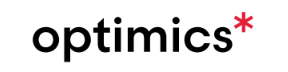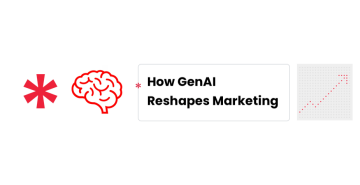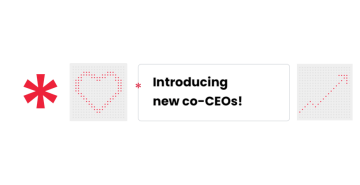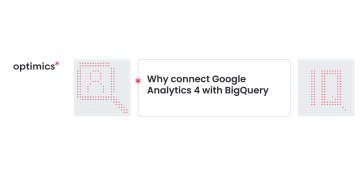
27. 2. 2023
Why connect Google Analytics 4 with BigQuery
Much has been written about the pros and cons of Google Analytics 4. However, in this article, we’ll take a look at one of the key features that only 360 accounts can enjoy in Google Analytics Universal. That feature is the export to BigQuery.
Why export to BigQuery?
There are many reasons why you should have exporting going on. For us, these are mainly the following reasons:
Working with raw data allows for more ways to work with the data and, for example, send it back to advertising systems for more effective targeting.
You will avoid data aggregation during the Data Retention period in the Google Analytics settings.
You are not limited by Data API limits, which in some cases can completely break reporting, e.g. in Looker Studio.
In the case of Google Analytics, you will not be limited by the number of Custom Definitions because all parameters are available in BQ.
Ability to link data from Google Analytics 4 and internal data.
Leveraging data in BQ with other services in Google Cloud Platform.
What you should know before enabling exporting to BigQuery?
We recommend to our clients that they export their data to BigQuery without regard for the client’s age. However, before you enable the export, you must consider the following points:
You will pay for storage and any BQ calculations. For smaller clients, we can cost somewhere in the tens of dollars per year.
Another place where you have to deal with governance (access, rights, etc.).
In order to use BQ to its full potential, you need someone on your team to know SQL.
What exports to BigQuery are available?
There are currently two ways to export data from Google Analytics 4:
Daily export – data will be exported to BQ daily.
Streaming – real-time export of data to BQ.
In most cases, it is sufficient to have daily export enabled because it is not always necessary to check or process web data in real-time. However, in some cases, it may make sense to have streaming data.
How to enable export to BigQuery?
In the Admin area, there is an option in the property section for BigQuery links
Click on the link in the upper right corner
Choose BQ project
Select Data location
Set your export configuration
Confirm
Využijte sílu*
marketingových dat k optimálnímu prodeji
Get in touch
Interested to find out the real potential* of your data?
Drop us your contact details and we will
get back to you shortly.